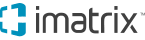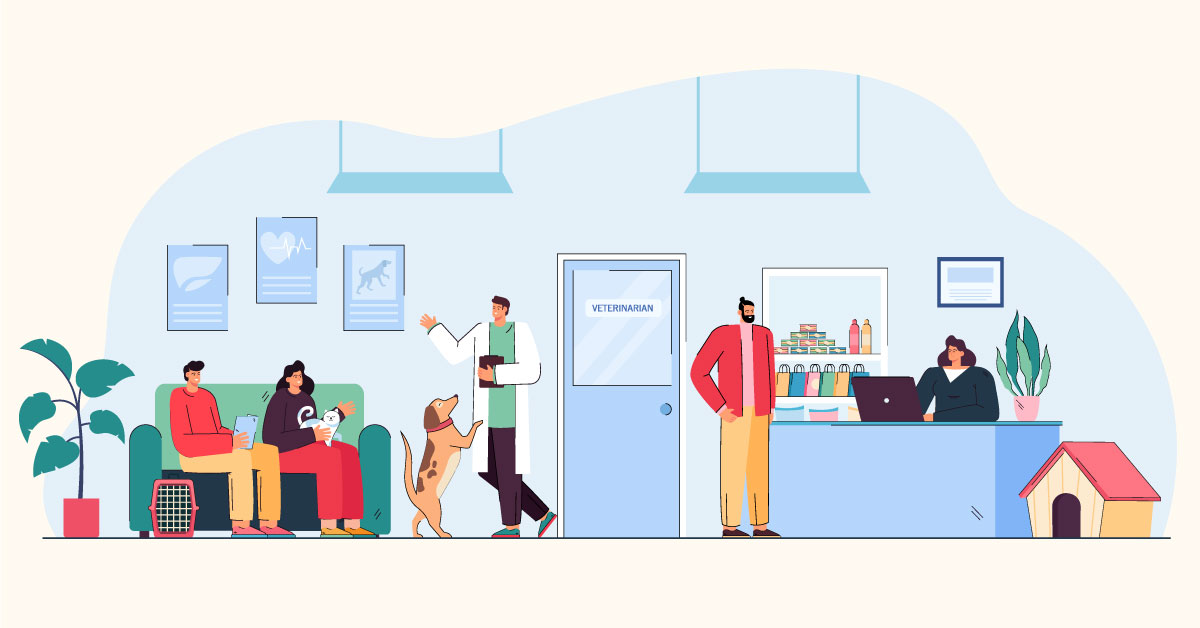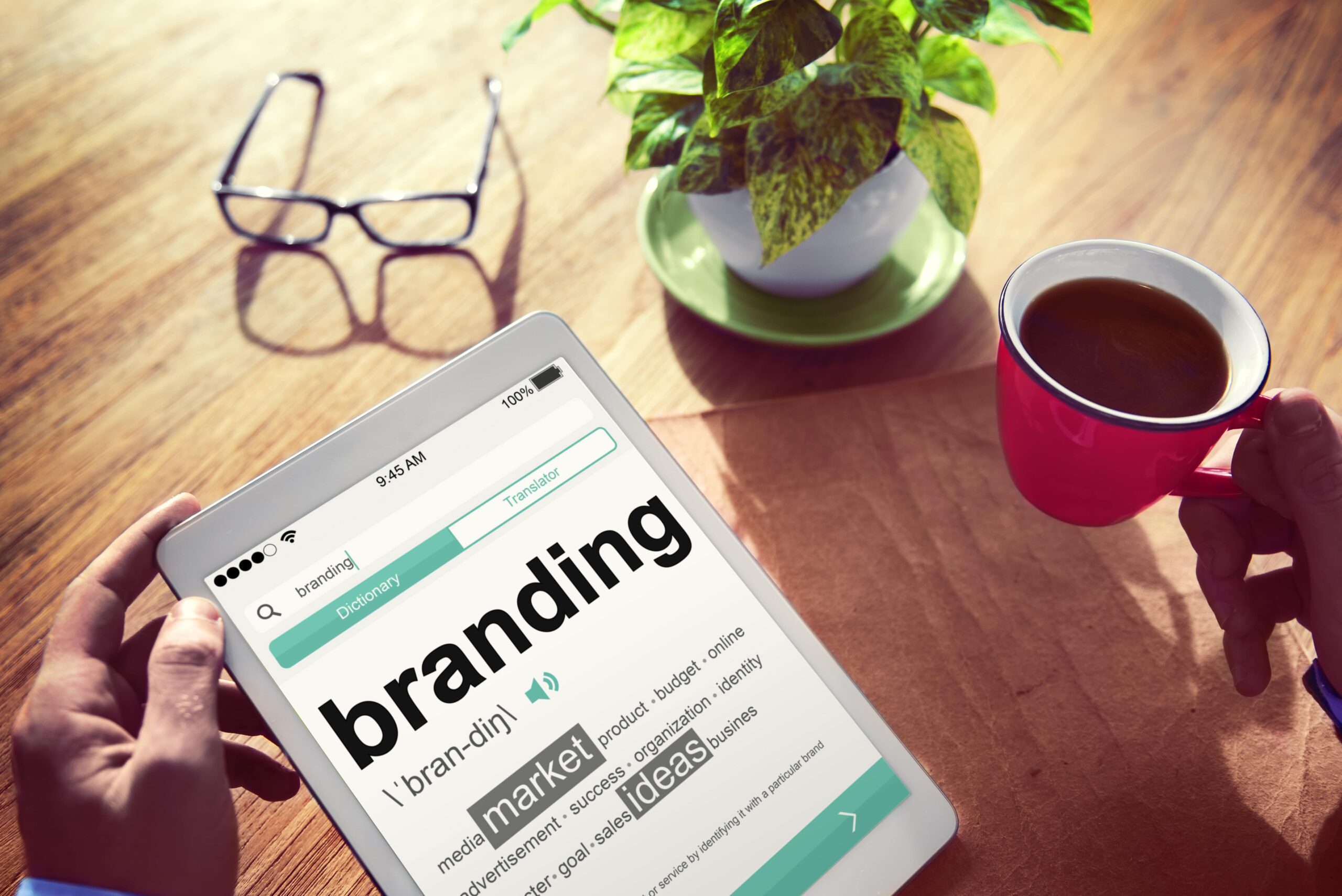A Quick Guide to GMB Categories
If you’re a veterinarian or chiropractic practice, you’d want to drive more customers to your business. So one of the most practical ways to increase awareness of your business online is by claiming your business listing. While there are many online directories, the most basic one you should claim is your Google Business Profile (formerly Google My Business).
One of the first questions Google asks you as you claim this profile is the category for your business. With over 4,000 options to choose from, which one should you use? To simplify this process, we’ll break down everything you need to know about Google My Business categories.
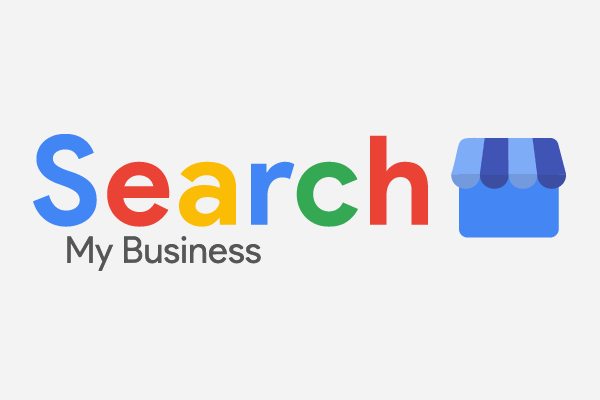
What are GMB Categories?
Also known as Google Business Profile categories, GMB categories are labels used to help your practice appear in relevant searches. Google allows you to claim up to ten categories, including one primary category for your business.
Choosing the right primary category is vital to your overall search results because Google gives it more weight. Your primary category is the main category that Google will use to associate with your business. It’s the one that highlights what your company has to offer.
Meanwhile, secondary categories indicate your company’s additional products or services. You can choose up to nine secondary categories but don’t necessarily have to use all these slots. It’d be ideal to use only the appropriate ones for your business.
Why are GMB Categories Important?
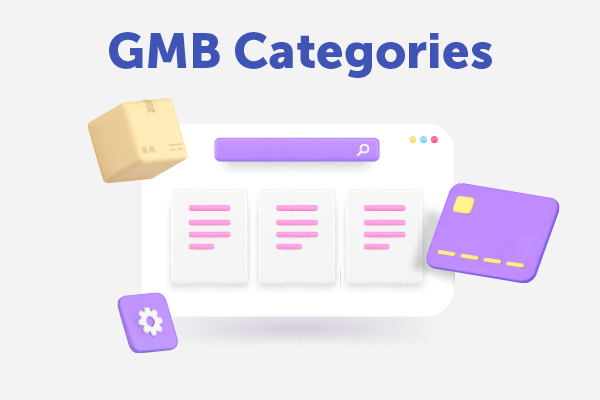
Google My Business categories play a vital role in how your company appears when people search online. When you add categories to your listing, you signal your type of company to the search engine, helping Google categorize you in relevant search results. Let’s say you’re a pet supply store. If you indicate that your company caters to pets, users online will be directed to your listing when they need pet supplies.
Google Business Profile categories also determine what features you get on local listings. For example, health categories would give you access to booking appointments, while restaurant menus provide you access to the option to add menus or online ordering. Hospitality categories enable companies to show quality ratings, amenities, and availability features.
GMB categories are also vital for consistency purposes. Google analyzes your other business listings online; consistency is crucial for local SEO. You must ensure that the categories you use align with the ones you have for other online directories.
How to Choose the Right GMB Categories?
Choosing the right Google My Business categories starts by creating or claiming your Google My Business or Google Business Profile listing. If you’re making a new profile, Google will ask you for the category for your business, but you can edit it in the future. If you’re still unsure of which categories to use, here are some helpful tips:
1. Develop a List of Relevant Terms for your Business
You should create a list of terms related to your business to help you determine your GMB categories. This list should include general and specific terms that relate to your company. You’ll want to make a potential list of categories that will help you attract the most qualified online traffic, the people you want to book an appointment with.
To simplify this process, you can use a keyword research tool like SEMRush, Moz Keyword Explorer, or Backlinko and plug in your chosen categories to see the keyword volume for your chosen term. It can help you determine if they have a decent enough volume to target them.
2. Check your Competitors’ Categories
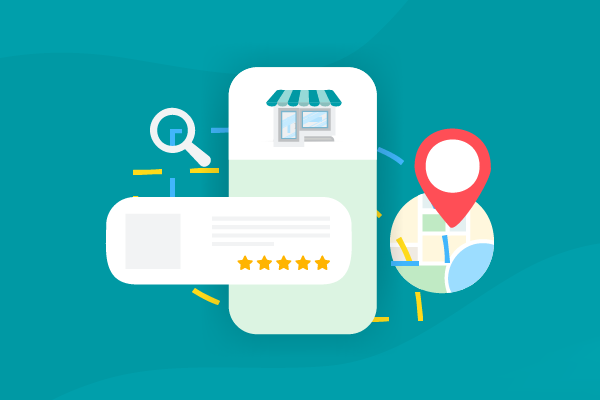
Another idea you can explore is to try to get inspired by your competitors’ categories. It would help if you looked into their categories to ensure your competitiveness in the local market.
To make this easier, you should identify the radius of your local market. How far are the people you intend to reach? This can help you narrow your search. Your local market can be your city or neighborhood.
To make this process easier you can use tools such as PlePer, Moz Local, GMB Everywhere, GMB Crush, and Bright Local. PlePer has a category suggestion tool that helps you find the best-ranking categories related to your business. They identify these categories based on listings that rank best for certain keywords. PlePler can be used even if you don’t have an existing GMB listing yet.
Moz Local can not only help you determine your competitors’ categories but also sync your GMB listing with your other business listings. This can help ensure your listings are consistent and optimized.
GMB Everywhere is a Chrome extension, so it’ll only work if you use Google Chrome. While some of these tools are paid, they’re stellar investments that can your listing rank higher in the long run.
You can also check categories manually by searching your service’s name and city and analyzing the categories displayed in the map pack for the business’s competitors. This is a practical approach if there are only a few competitors within your local area. Follow these steps to conduct the search manually:
- Go to Google Maps.
- Find your competitor’s Google Maps listing, and take note of their primary category.
- Place your mouse cursor next to their primary category.
- Right-click on their Google Maps listing.
- Choose ‘View Page Source.’
- Open the document search box by using CTRL + F or Command + F.
- Enter their primary category.
- Scroll through the highlighted text to determine their secondary categories.
How to Add or Edit GMB Categories
Follow these steps if you intend to add or edit your GMB categories:
- Find your GMB profile. You should sign into the Google account associated with the profile. Check this guide from Google if you’re having difficulty locating it.
- To edit your business information, select Edit Profile on Google search. Select Edit Profile and then Business Information if you’re using Google Maps.
- Under the ‘About’ category, select Business Category. To add or edit your primary category, enter and choose the option you want to use in the Primary Category box. To add or edit secondary categories, enter and select the categories you’d like in the Additional Categories box.
- Select save to ensure all your selections are reflected in your profile
List of Business Categories and Subcategories

There are around 4,000 categories available, so you should choose the ones that best reflect your business and what you have to offer clients. Here are some categories that might be relevant to your business:
- Chiropractor
- Medical Clinic
- Medical center
- Ophthalmologist
- Ophthalmology Clinic
- Optical instrument repair service
- Veterinarian
If the category you want isn’t available, choose the ones closely related to your business. You can’t create new categories because you must select ones from the available list.
Optimizing GMB Profiles with iMatrix
To maximize your Google My Business category, you need digital marketing partners that understand your business. iMatrix can help you optimize your GMB profiles to attract your target market today. For more information on digital marketing packages, including local SEO optimization, call 888.792.8384 or click here.
FAQs
How do I select the right category for my business?
Check what categories your competitors are using. Understand which categories are appropriate to your business. Select only relevant categories from the list of existing options.
What impact does selecting the right category have on your business profile?
The proper categories can impact your business in different ways, including helping to improve your map, search, and local ranking, leading more people to discover your business, and increasing calls and leads.
Can you edit categories after creating a Google Business Profile?
Yes, you can edit categories after creating a Google Business Profile.