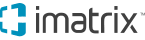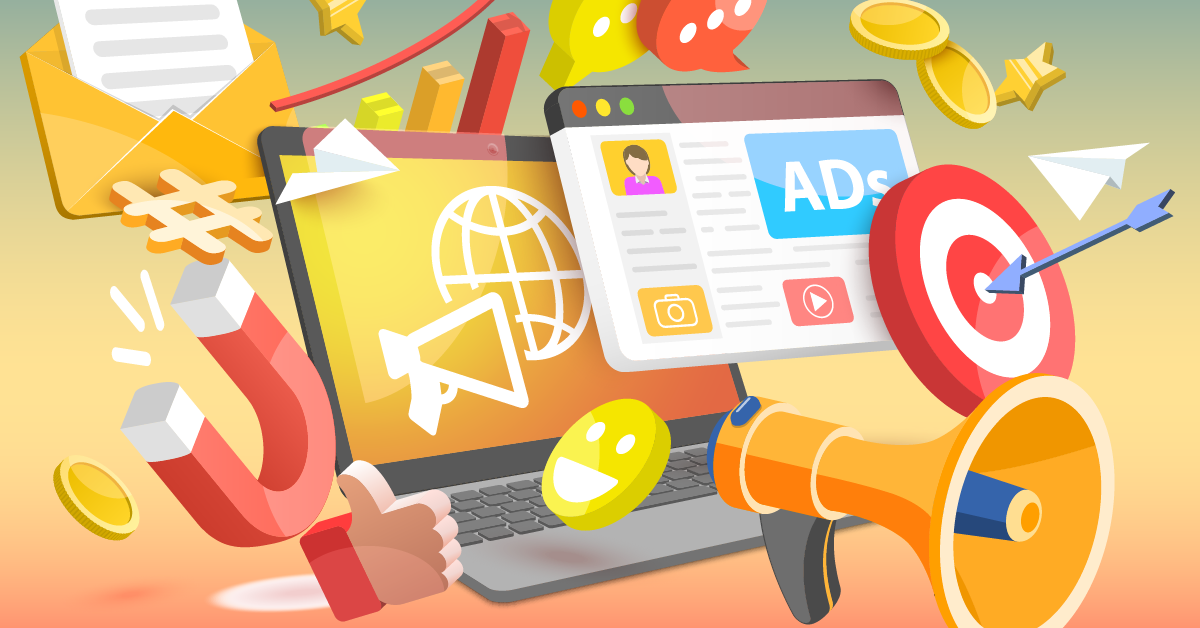How to View and Track Leads in Your iMatrix Portal Dashboard
Are you utilizing your iMatrix Portal dashboard to its fullest potential? If you’re an iMatrix client, we want you to take advantage of all of the tools that come with each one of our services. And that includes lead tracking right within your dashboard.
Being able to view how many people have filled out a form on your website or called your practice due to your marketing efforts is extremely helpful in identifying who you should be contacting as soon as possible. When it’s time to follow up with potential patients or clients, you can begin by focusing on those who have actively shown interest in your services through these results.
![]()
Why Lead Tracking is Important
Lead tracking is the process of pinpointing prospective patients or clients based on their actions in response to a marketing effort. Did someone fill out the contact form on your practice’s website because they were interested in your services?
If they have, Portal can give you the tools you need to track their information and increase your lead conversion rate while bringing in more patients or clients to your office.
Below is a how-to guide for viewing and tracking leads in your Portal account and how to persuade potential businesses to come to see you. Let’s begin.
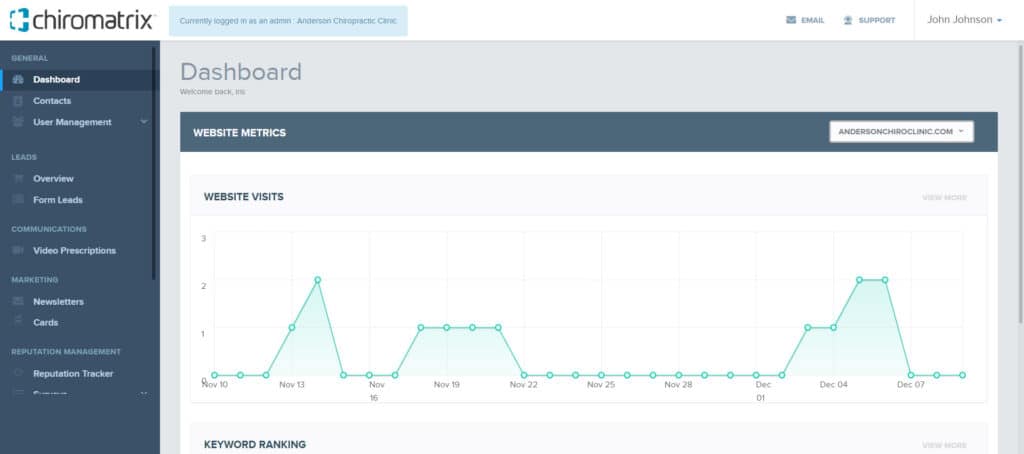
Your Portal account gives you access to an overview of how many leads your site has generated for your practice. This includes both organic leads coming through form fills on your website, phone calls received using the call tracking number on your website, as well as paid leads coming through the calls your practice receives due to any paid advertising efforts.
Since these leads are tracked monthly, you can click on any month to see how well your practice is doing with lead generation.
Leads Tracking Overview
In your dashboard, you’ll find a leads overview tab in the sidebar on the left-hand side of your screen. When you first click on the Leads Overview section, you will see the total overall amount of leads that your practice has received for each month as well as call leads and form leads.
Form Leads – Leads from visitors who have found your practice by visited your practice’s website and then filled out a form to contact you. They were not persuaded to enter your site by an advertisement.
Call Leads – Leads that come in from the call tracking number set up for your website. Either from a phone number that displays on your website when found from an organic search or through the use of Google Ads.
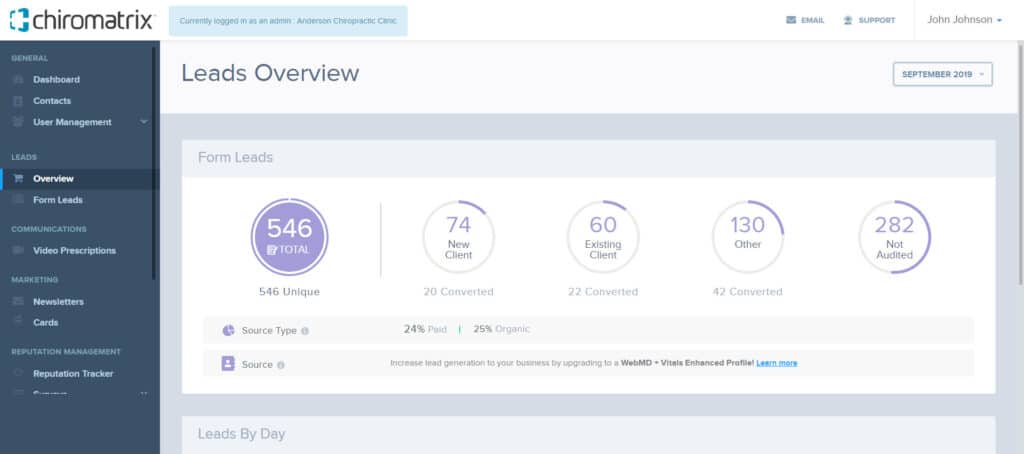
From there, you can click on each lead type, call leads or form leads, and keep track of which leads converted into new patients or clients. You’ll be able to sort through your leads and note which are new prospective patients and which are existing patients.
Under each overview, you can see at a glance how many leads are under the following status:
- New
- Existing
- Other
- Not Audited
Once you dive in, you can begin tracking and viewing how many leads have been converted into new patients at your practice. Let’s go over how to do that!
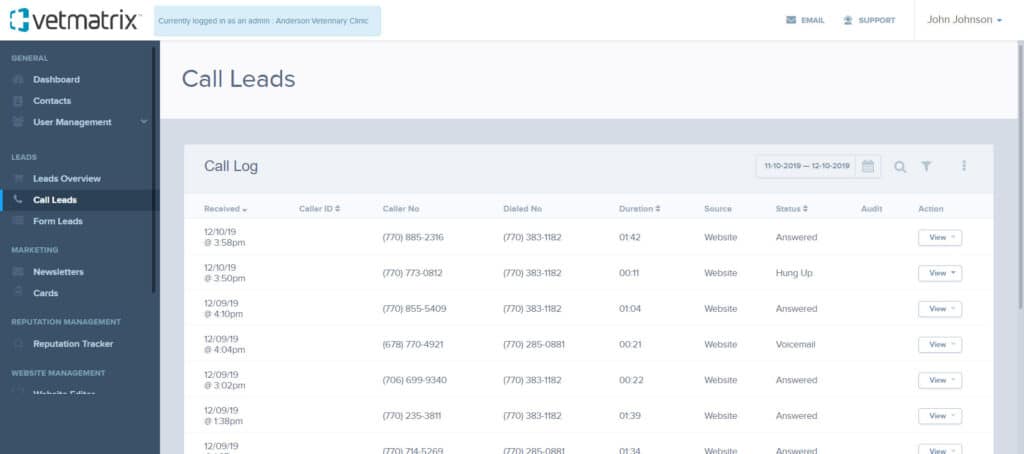
Call Leads Tracking
If you have a call tracking number for your website, you will see leads coming in through this source. Call tracking is a great tool to use to not only track the number of calls you receive from your website but paid advertising as well. You can learn more about call tracking in this blog post here.
Please note: Call Tracking numbers are only included for certain service tiers or products. If you are interested in this feature, please feel free to contact us to learn more.
Under the Call Leads tracking section overview, you will be able to view a breakdown that dives into Call Statuses, Call Length, and the source type of the lead. In order to update the lead status, you’ll need to click on the Call Leads tab under the Leads Overview tab in the sidebar.
When you are in the Call Leads section, you will be able to listen to the call received to track the lead status. Once the call is listened to, you can then go in and update the lead information to include the following:
- If a lead converted to a booked appointment
- Caller type – New, Existing, Active Lead, Non-Active Lead, Other
- The reason for the call
The data you provide at this point will factor into the overall percentages shown on the Leads Overview tab under Call Leads. Following up on the leads received will help you determine if a specific marketing campaign was successful or if you need to pivot and change direction.
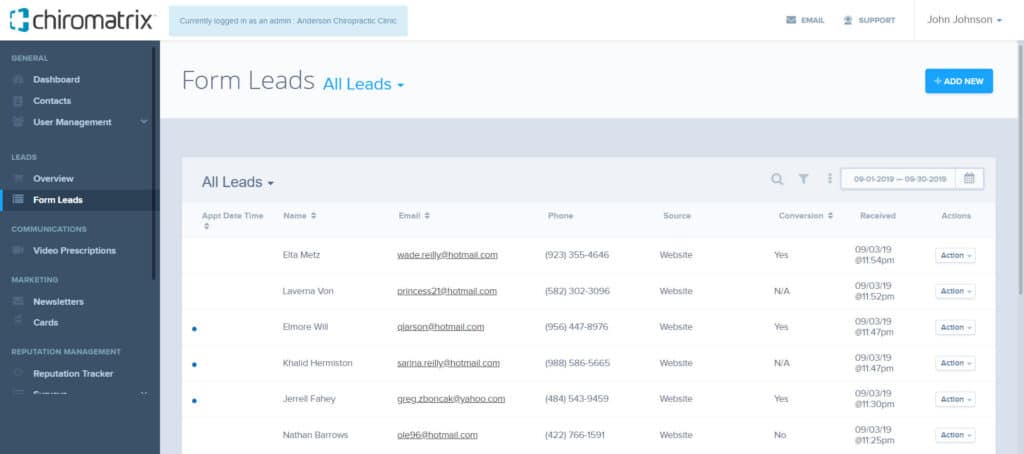
Form Leads Tracking
When you select the Form Leads tab, it will show you the first and last name, email, phone number, source of the lead, and whether or not this lead was converted. This tab is the key to identifying potential new patients or clients and using their contact information to reach out to them to convert the lead.
You will receive email notifications of any new submissions received. To update the email address these email notifications go to, click on the vertical ellipsis and select Settings. From the Settings tab, you can then update the email address on file as well as opt-in to receive the form contents emailed to your practice directly.
Please note: For chiropractors and eye care professionals, you will need to select the Opt-In disclaimer per HIPAA requirements.
Under the Actions column, you can do the following actions:
- View the lead
- Mark as unread
- Print lead
- Archive
When you click View, you will be taken to the form of information collected when a lead has filled out the form. This will also include how to contact the lead. You can either email or call the number provided for the lead to answer any questions they have. Use this time to share more about your services and try to get the lead to book an appointment if they are the right fit for your practice.
When the call or email has been completed and you’ve heard back from the lead, update the lead information. This includes completing the following questions:
- Was an appointment scheduled?
- What is the client type?
- Adding any pertinent notes about the lead
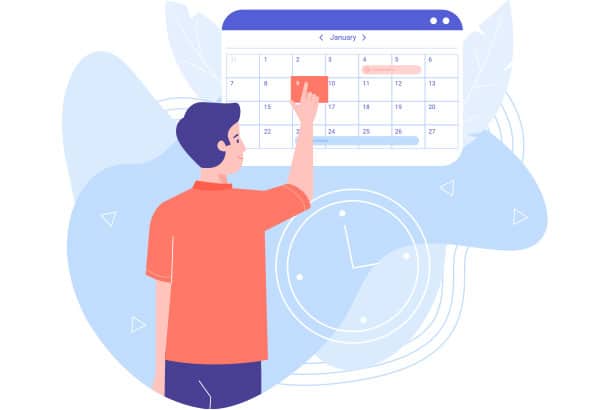
Using Portal For Lead Conversion
Now that you know a little more about the tools available to you, start utilizing the features that your Portal account offers.
As you continue to keep track of the leads you receive from your website and marketing efforts, you’ll begin to track lead conversion and know how many leads turned into a booked appointment at your practice.
Here are a few ways to start taking advantage of Portal for lead conversion:
- Follow up on leads –
Remember to always follow up as soon as possible so you don’t let the opportunity pass you by to get a new patient or client! - Include a CTA –
You should also be sure to include a call-to-action (CTA) on your website pages! Whether it’s “click to learn more” or “book an appointment now” there needs to be a CTA included so that they will always be directed to contact you. - Train your staff –
Make sure your staff knows the importance of the leads coming in through your marketing efforts. Host training regularly to update staff on any marketing promotions or advertisements going on so they know how to field questions from prospective patients or clients.
If you have any questions about your Portal dashboard or how to utilize the tools you receive with your iMatrix services, please feel free to reach out to our client support team at 800-462-8749 x3 or https://help.imatrix.com.
How are you staying on top of leads that your practice receives?
Here are some of our other resources that can help you generate and convert leads into clients.
Convert Website and Phone Leads into Appointments
Lead Conversion Tips: How to Generate and Convert More Leads
Email Marketing Mistakes That Decrease Your Practice’s Open Rates