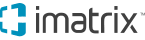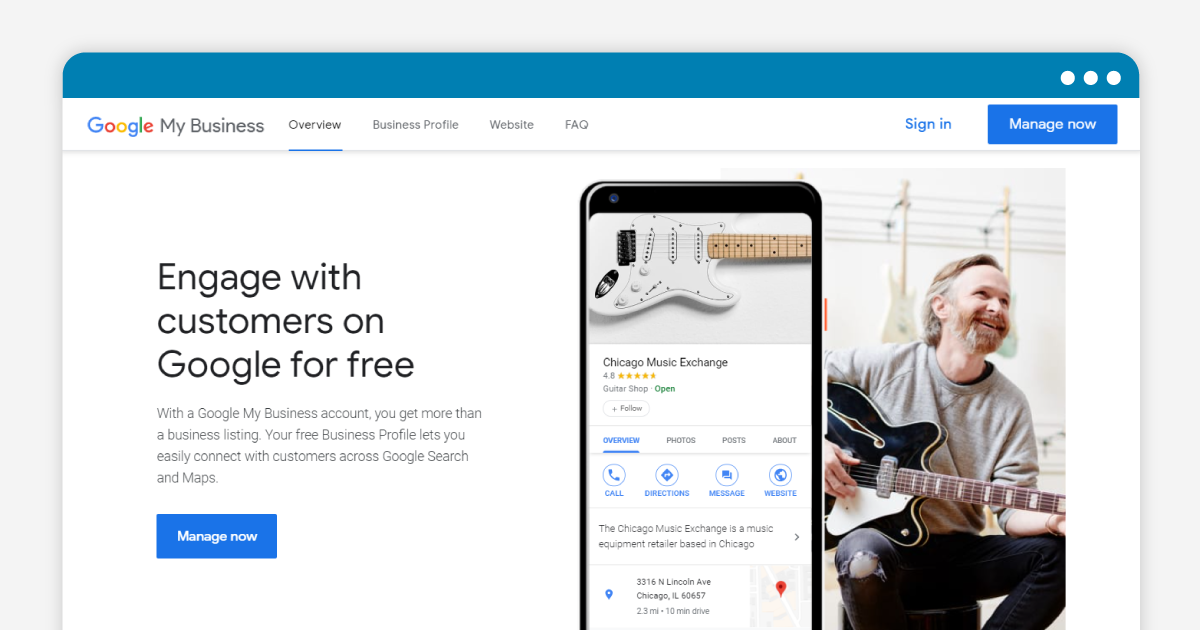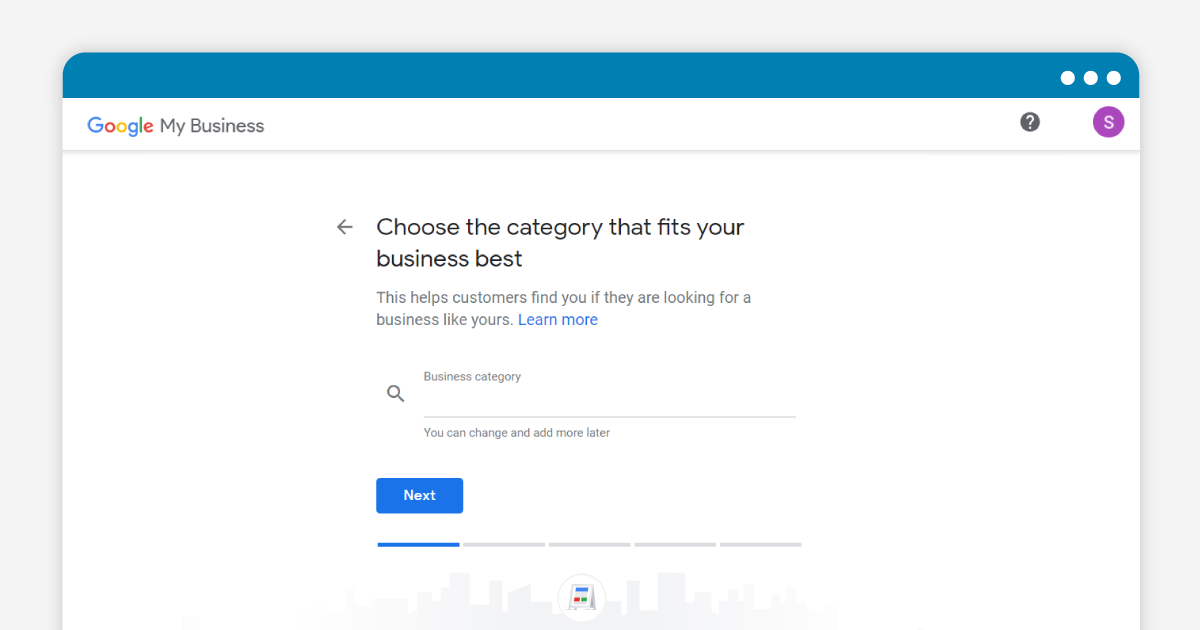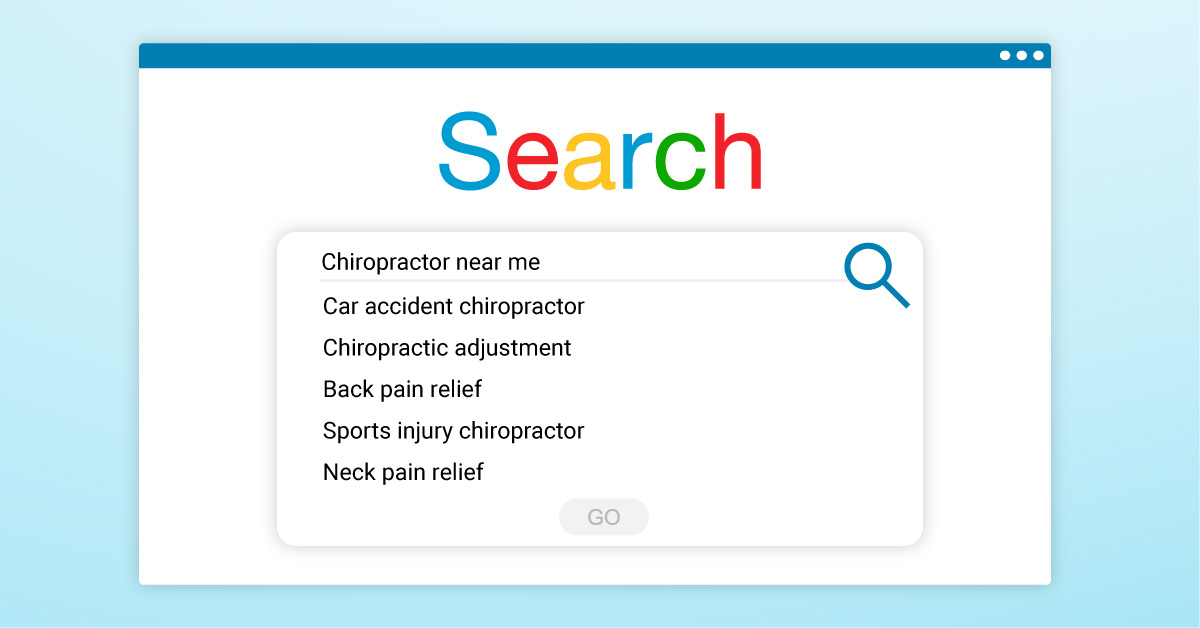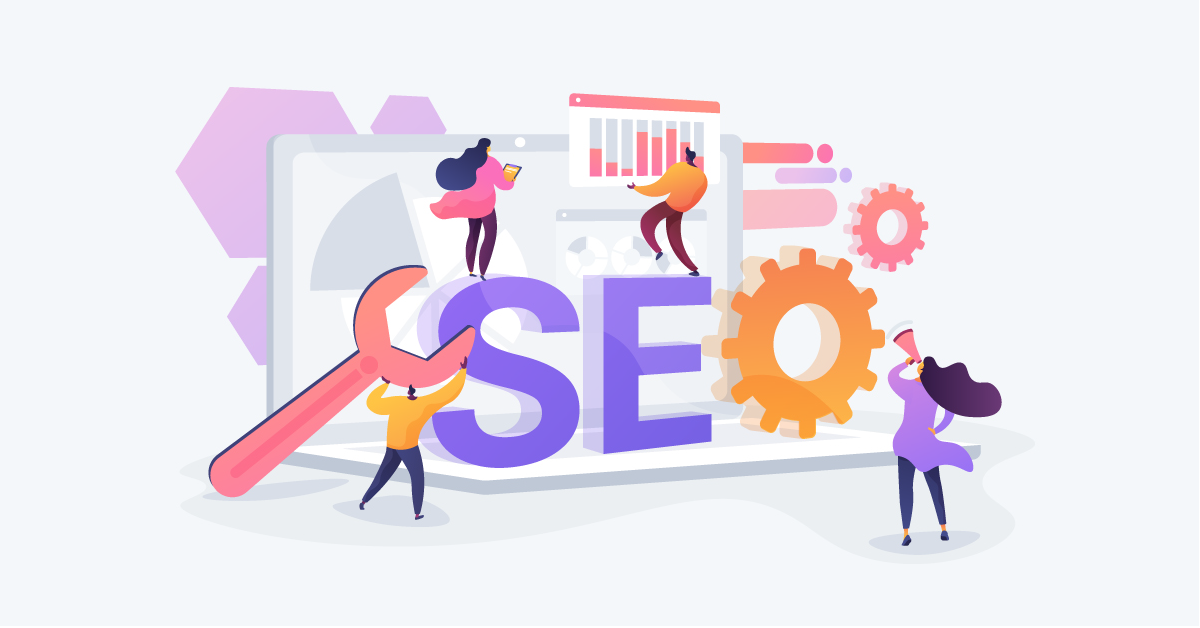How to Claim Your Google Business Profile Listing
When your family is looking for a new restaurant, do you drive somewhere you haven’t been before, or do you take to the internet first? Most people use their search bar to find out which restaurant serves what they’re craving. We seek answers to questions like, is it nearby? What are its ratings? Maybe you use an app to refine your searches further.
Google processes approximately 99,000 search queries per second, translating to 8.5 billion searches daily. That’s a lot of searches.
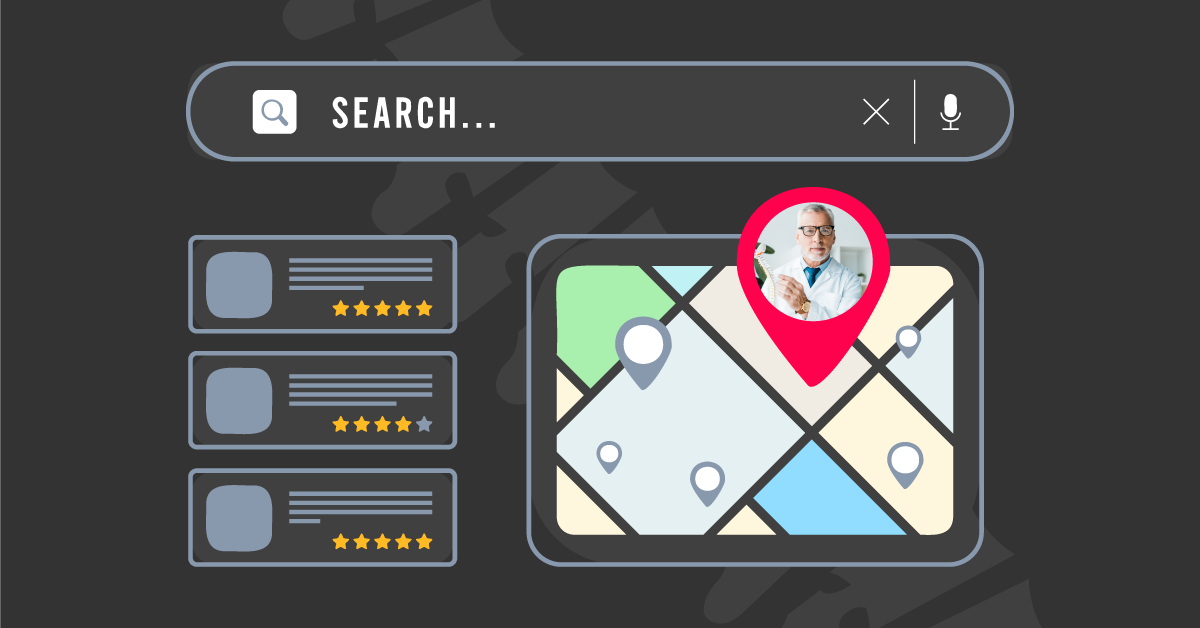
This is also how potential patients or clients use Google’s search results to find your business. When new patients are looking for your services, they will likely open their browser or use voice search to see their options.
While your website may appear at the top of the search, especially if you have invested time in SEO, web users will likely be drawn to business directory listing sites. Here, they can easily compare local businesses based on details like ratings, reviews, and the services offered.
These sites allow you to increase your online visibility by providing more ways for patients to find your practice. To ensure you don’t miss out on these patients, you must create a business listing on the sites your target demographic uses most. Next, let’s go over how to claim your business listing for our favorite directory platform: Google!
The Google Business Profile Listing Your Practice Needs
There are tons of business directory listing sites out there, but there is no place like Google. This search engine giant also hosts the Google Business Profile (formerly known as Google My Business) directory. If you do a quick Google search for a local business, you’ll recognize these listings in the results.
Beneath paid advertisements, you will spot a map and business listings complete with an address, phone number, ratings, and other helpful information. These are Google Business Profile Listings.
Google Business Profile is a FREE tool that allows your practice to influence how your business appears on various Google platforms, like Google Maps, Google Shopping, and, of course, Google Search. Companies or services without a storefront, like home service-only chiropractors, can create an account as long as they interact with customers.
If you were to make only one business directory listing, we suggest this one. Google is the most popular search engine in the world and holds over 91% of the search market. Every year, Google sees around 1.3 trillion searches from all over the world. Since it is so many people’s go-to search engine, you will likely be able to reach your target audience through your Google Business Profile Listing.
To create your local directory listing, follow the steps below. Before you head to Google to create your listing, identify who owns your business listings. This person will be responsible for updating your directory listings when changes are made to your practice, such as adding additional open hours or updating a location.
Next, log on to the web and punch www.google.com/business into the URL bar. It’s time to claim your listing!
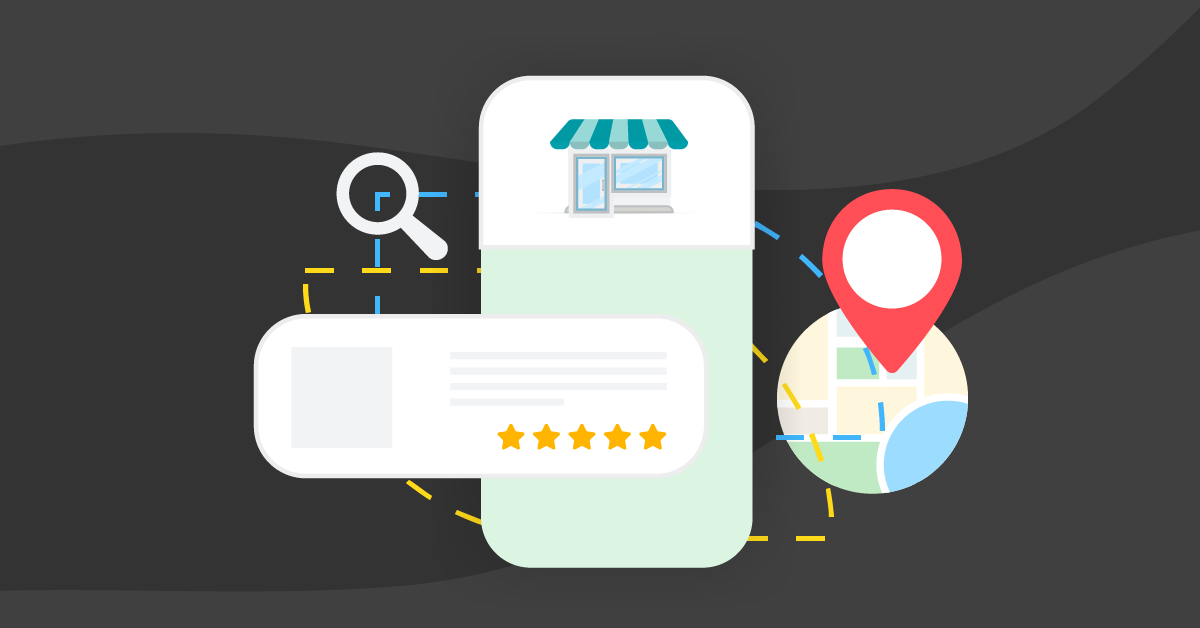
How to Claim Your Google Business Profile Listing
Step 1: Sign into Your GBP Account
Sign into your business Google account. Don’t have one? That’s okay, just create one! However, this is separate from your personal email account. You should not use a Gmail address for this purpose. Instead, use your professional email address and domain.
Your business email adds credibility and professionalism to your online presence. Not only is this useful for claiming your business listing, but it also creates consistency between your in-person and online brands. Ideally, your email address should be tied to your business name. The following is a checklist of all the up-to-date information you want to include in your Google listing.
Step 2: Choose a Business Category
Choose a business category that most closely applies to you. There are more than 4,000 categories for you to choose from. Choosing the right category might be the make-or-break factor for your rankings. Click next.
Step 3: Enter Your Business Address and Hours
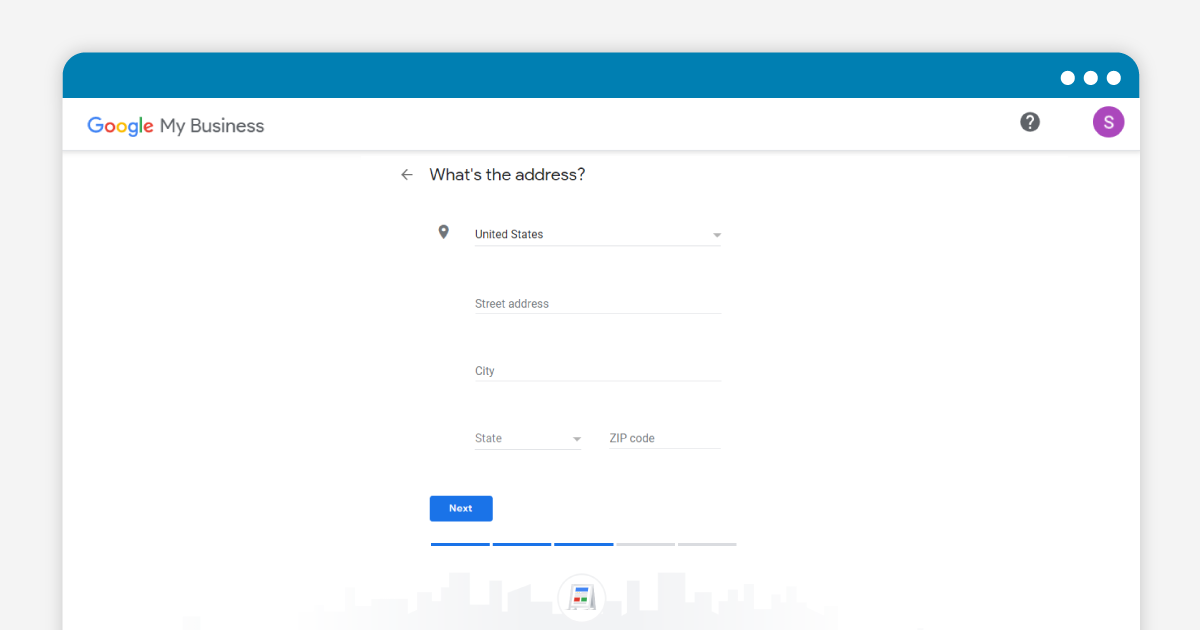
Once you’re in, enter your address or service area if you work out of the office (such as a mobile veterinary service). If you work from a physical location, it’s beneficial for you to pin your business location on Google’s map. You’ll be asked to identify your location on Google Maps, so you should ensure you choose the right place on the map. If you have multi-location businesses be sure to list all your location addresses accurately and provide detailed information to avoid any confusion. Additionally, list your complete business hours of operation.
Step 4: Enter Your Phone Number & Website

Enter your business phone number and website URL so prospects can quickly contact you from your listing. If you have multiple phone numbers, it would be best to share them all and label them accurately to avoid mishaps where potential customers lose interest after failing to contact your practice.
Step 5: Verify Your Business
Once you’ve ensured all your business information is correct, verify your business. Google My Business will do this by sending a postcard to your address, though some may have the option to verify by phone. Google only allows select businesses to verify their listing through email.
By Mail
We know the option to verify through the mail seems old-fashioned, but this is Google’s way of ensuring you are who you say you are. You wouldn’t want someone with a fake email address to claim your business!
The postcard with your verification code should arrive within two weeks. After it arrives, log into your Google My Business Profile and click “Verify Location” from the menu. Enter the five-digit code and click “Submit”.
By Phone
If your request includes the option to verify by phone, you are eligible to use this method. Simply sign into your Google My Business account and find the “Verify now” option. Click “Verify by phone,” and you will promptly receive a phone call or text message with the five-digit code. Enter the numbers and click “Submit.”
By Email
If you choose this option, you’ll be sent a confirmation with straightforward instructions for your code. The verification process might take up to seven working days. However, you’ll receive a notification from Google once you’re verified. Moreover, it might take weeks for the updated business data to show up on Google, so don’t delay the request ownership process as much as possible.
By Video Recording
You can verify your business through a single, continuous video recording. That video recording should include your Google Maps location and signs in your business vicinity. It should also feature your business operations, including marketing materials and tools used for clients. Finally, there should be evidence that you’re authorized to represent your business as its manager, such as access to employee-only items.
By Google Search Console
You can do this by logging into your Google Business Profile using your Google Business account. Google Search Console helps measure your website’s traffic and performance on the search engine result pages or SERPs.
Benefits of Claiming Your Business Listing
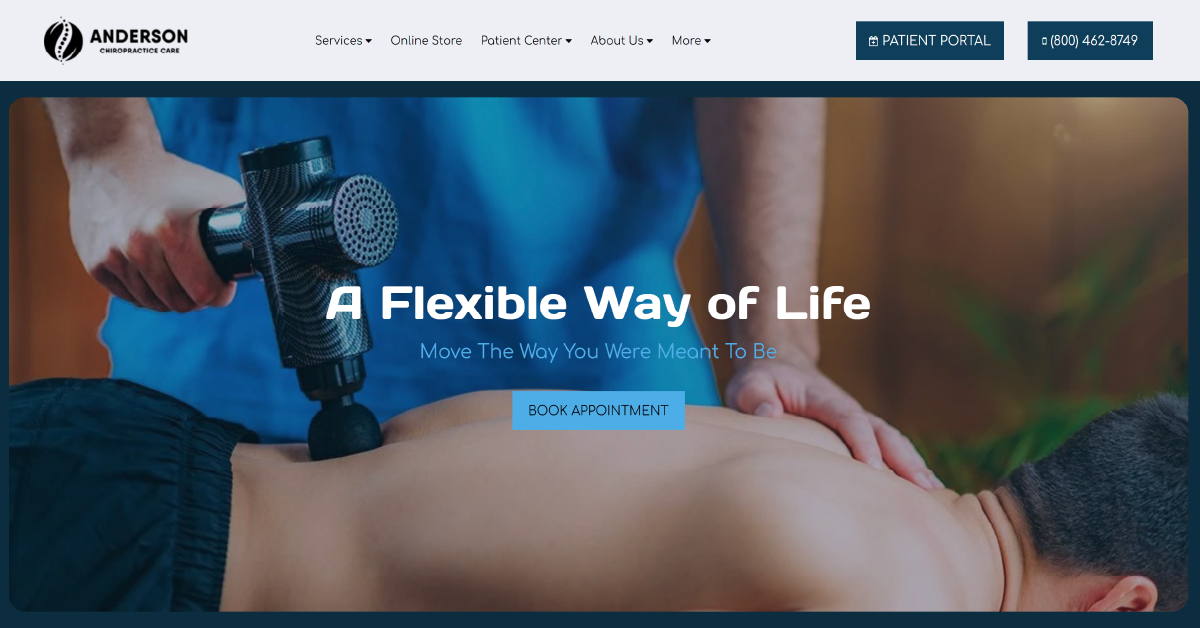
Claiming ownership of your business listing, including Google Business Profile, can help you reap many benefits.
- Build trust – Claiming your business listing can help foster trust among the general population. When people can see your business profile on Google Maps, they’re more inclined to think that your business is legitimate.
- Complement SEO efforts – You indicate your company website link when you claim ownership of your business listing on Google Business Profile. The more backlinks your website has, the more it’s exposed to larger audiences of potential customers.
- Free marketing – You can have your business listed on the Google Maps app for free. While the process to request access to your listing might be mundane and time-consuming, you get to market your business without spending money.
- Prevent misinformation – If you change your business name or location, people might search for your old information online and in person. You should keep everyone updated on your business details.
- Google Reviews – Once your profile is up and running, monitor it for any activity related to reviews from happy customers. Keep your eye out for negative reviews as well that may affect your online reputation.
How Do You Tell If a GBP Listing is Verified?

There are two ways to determine if a Google My Business or Google Business Profile is verified. First, you can use the free verification status checker. For this method, you need to sign in using the email address associated with your GBP account. All the Google Business Profiles associated with your Google account will be listed here.
The second way is to check the notifications on your GBP dashboard. If you own a GBP listing, Google will notify you of any updates regarding it.
Optimize Your Business Listing
You can begin optimizing your page once you’ve created your Google Business Profile listing. The most important thing you can do to get found on this site and any other directory listing site is to ensure your contact information is correct. An outdated phone number can be the difference between an appointment request and losing a patient or client to your competitor.
For additional assistance with business directory listings and other marketing strategies, please reach out to our team at 800.792.8384 or click here to help rank your GBP higher and get more leads.
FAQs
How do I get to my Google business listing?
It would help if you searched for your business’s name and city on Google Search or Maps; at the bottom right, tap business.
How do I get my Google business listing back?
You should submit a reinstatement request to get your listing back.
Is listing on Google My Business free?
Yes, it’s free to claim your Google My Business listing. This is now known as Google Business Profile.
How do I get my business top listing on Google?
You can use SEO tactics to get your business to rank higher on search results. However, this will take a while.
How to re-claim my business listing when it’s been claimed by someone else?
You should request ownership of a business profile to re-claim your business listing and prove that you’re authorized to manage it. Google will also need to notify the current owner.