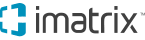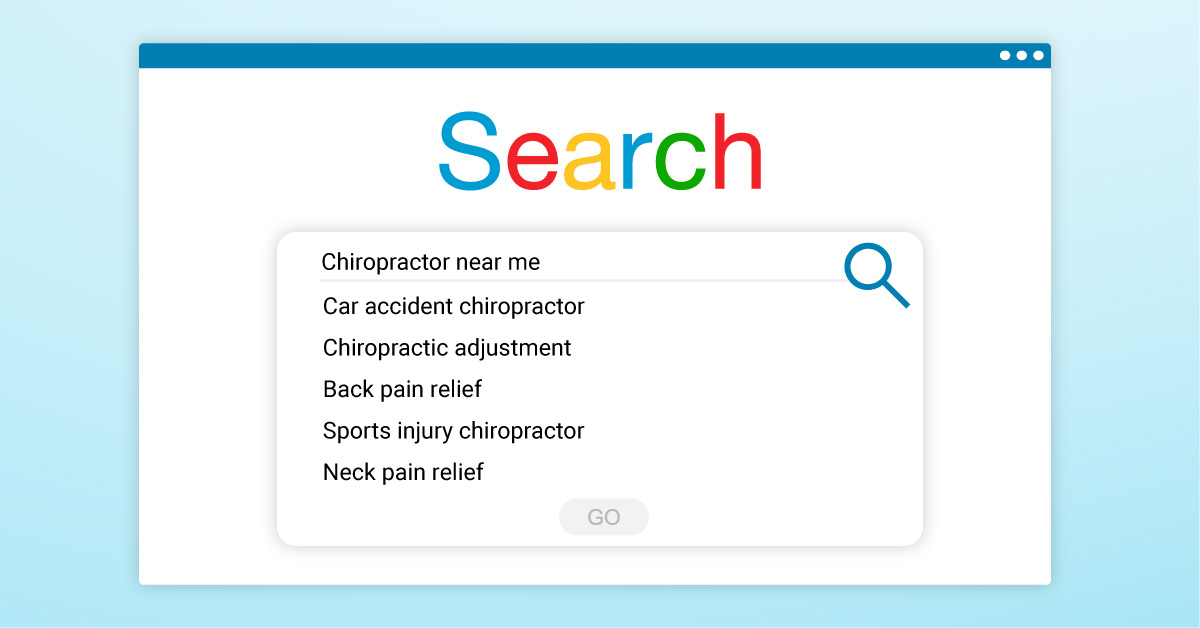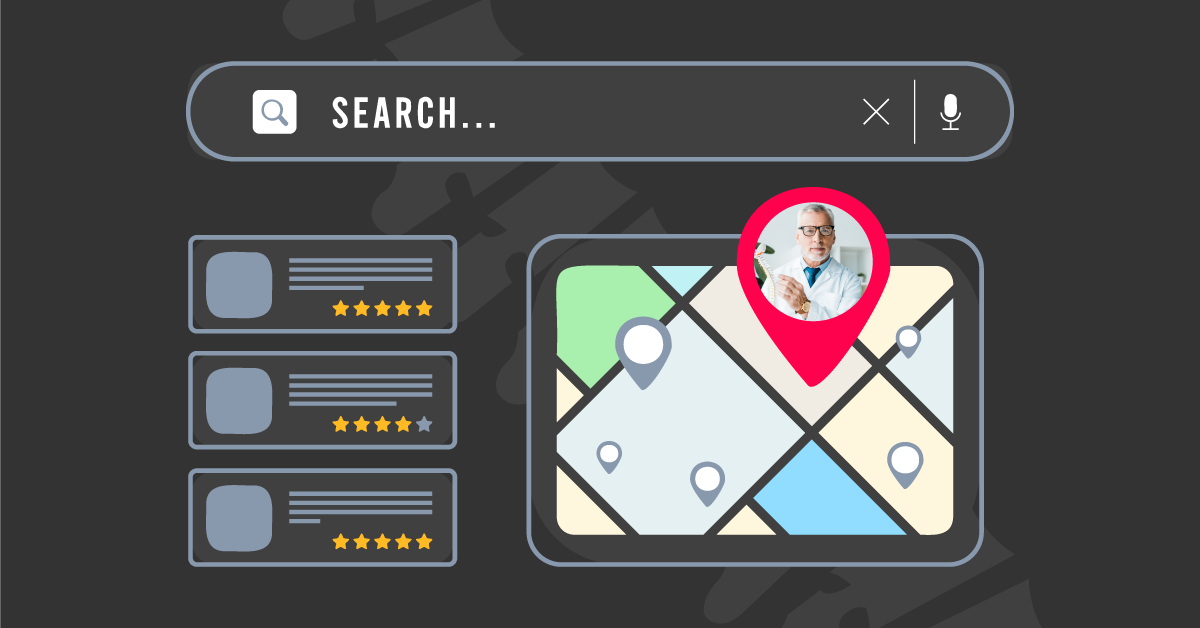8 Steps for Solving Incorrect or Duplicate Listings on Google
Are you listed correctly on Google? Being inaccurately listed on Google can be a real headache, as it can a. cause your potential clients to get lost on the way to your business, b. cause them to visit the wrong location or even c. give up on finding you at all when they call the number on your Google listing and find out that it belongs to another business entirely. The only thing that might be worse than an incorrect or duplicate Google listing is not having a listing at all.
In any of these cases, it can be very frustrating. It may even seem as if Google is purposely misrepresenting your business on their map. This is not the case; Google obtains their information about where you are from two sources: you or your clients. Since Google wants to make sure that the information they’re sharing is as accurate as possible, they want any mistakes to be reported so that the correct information is displayed. Google wants the trust of both your clients and you, and cannot earn this trust if they publish false information without an easy way to correct it.
So if you own or manage one of the small businesses that either has incorrect or duplicate listings on Google, then this is the blog post for you. Find out how to correct your listings simply and accurately in the following steps.
8 Steps for Solving Incorrect or Duplicate Listings on Google
- Determine whether or not you have incorrect or duplicate listings on Google. Check your address and your phone number to make sure they remain consistent by typing your address into Google’s search engine.
- If you haven’t already claimed your business, claim your business now. You can do this by clicking “claim this business,” which is under the business hours in the listing. From there, Google will ask you to verify your ownership of the business which they walk you through doing step-by-step via an online form.
- Once your business is claimed, sign into your Google My Business account. Under your “Account Summary” click “Duplicate Locations.”
- Click any location you need to remove, then click “delete this listing.”
- If your business is listed in the wrong place in Google entirely, click the map listing from Google and then click “Suggest an edit.” From there you should be able to make the .location as “permanently closed or never existed.” Select “duplicate” as the reason, and then click submit.
- Repeat these steps as needed for any extraneous locations.
- Login to your Google My Business account to correct any other information that needs updating, such as your office hours or phone number, this is easily done by finding your business listing and clicking “edit your business information.”
- Double-check to make sure everything is corrected in a few day’s time; sometimes Google cannot make changes immediately, especially when it comes to location issues.
BONUS TIP:
Don’t forget to keep track of the reviews you are getting on your map listing! You can request reviews from your happy clients when they come in or via emails when they leave your office. More reviews mean that Google will see your business as more valuable and put your listing higher in its ranks, in turn helping you drum up more business.
If you are one of our clients in need of further assistance, feel free to call our client support team at 800.462.8749. Or call us at 800.943.6423 to find out more about what iMatrix can do for you.
Looking for ways to make your business stand out?
Check out these related articles:
Showcasing Your Brand When Responding To Online Reviews
How to Appear Multiple Times on Google’s First Page