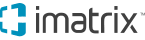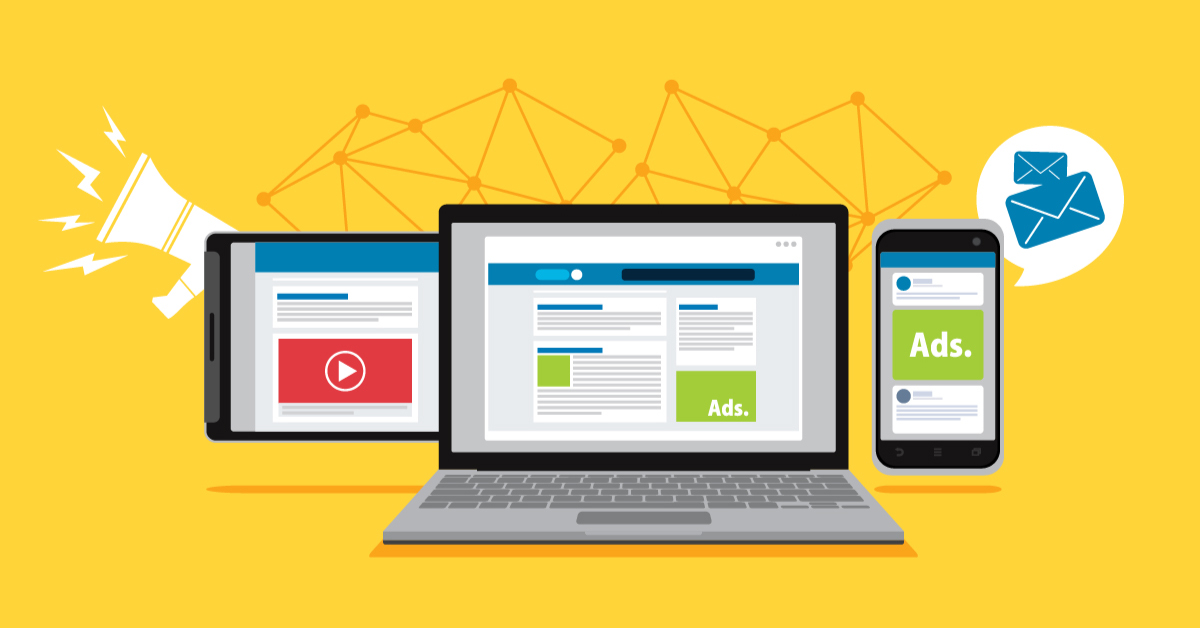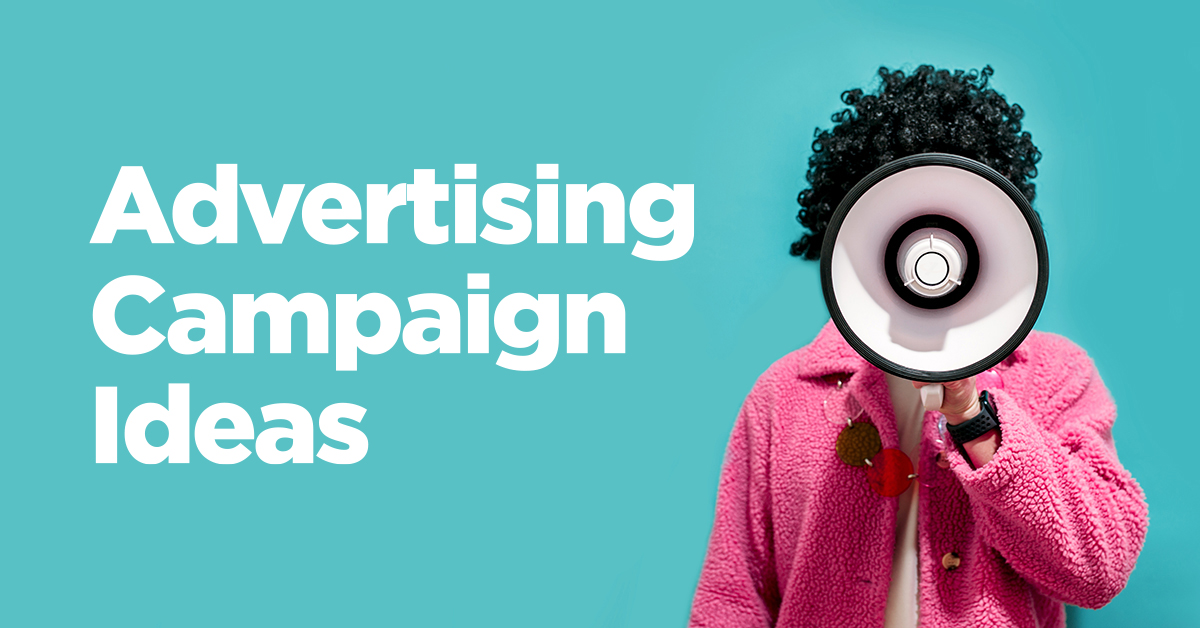3 Ways You Can Track Google AdWords Campaign Performance
The success or failure of your Google AdWords campaign depends on how well you analyze your statistics. AdWords strength is in the data it accumulates over time. As you increase your budget and run more aggressive approaches to your campaigns, you will gain more information about what works and what doesn’t. Export data from AdWords and organize key statistics into a spreadsheet.
By tracking data over time, patterns will manifest of how to best allocate your funds to maximize clicks, minimize cost-per-click, increase conversions, and decrease cost-per-conversion.
1. Customize the Columns
Customize the columns to include “Competitive Metrics,” such as Search Impression Share, Search Exact Match IS, Search Lost IS (Rank) and Search Lost IS (budget).
These columns show percentages, which indicate how much of the total impression share your ads get. The higher the percentage is under the “Search Impression Share” and “Search Exact Match IS,” the better. This means your ads are getting viewed more often than not. A search impression share of 90% or above means your ads are showing most of the time and are being seen by people searching for your ad’s keywords.
Also check “Search Lost IS (rank)” and “Search Lost IS (Budget).” If the percentages are low, then it’s a good sign. It means you are not missing out on people seeing your ads due to a low ad rank or low budget. If these two columns show high percentages, then you need to improve your ads for better quality, bid higher, and increase your daily budget. (See Figure 1)
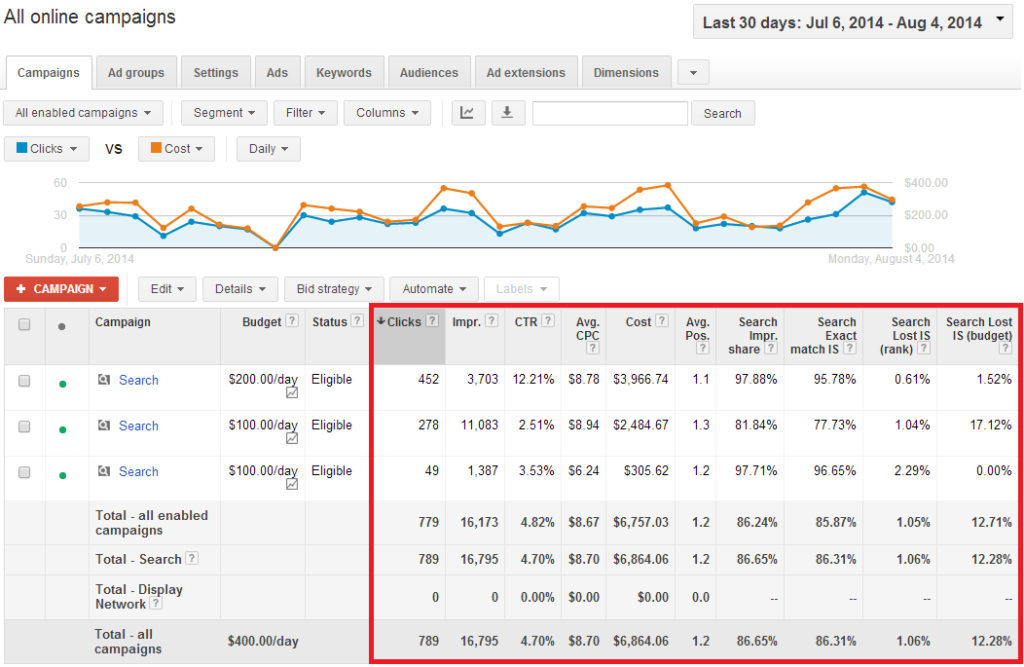
2. Record Your Campaign’s Total Clicks
Record your campaign’s total clicks, impressions, CTR, avg. CPC, Cost, avg. Position, and conversions to track progress over various time scales. You can see daily and weekly trends directly within AdWords. For monthly comparisons, generate a report and export it into a master spreadsheet so you can see changes in the data across months. This will give you insight into seasonality.
It will also show how variables, such as your budget and the number of competitors, can influence the avg. CPC and how many clicks you get for every $100 you spend. (See Figure 1)
3. Under the Keywords Tab, Click on the Details Menu and Select “All”
Under the Keywords tab, click on the Details menu and select “All” under “Search Terms.” A list of all the actual search queries that triggered your ads will display. You can view this list at the campaign level or at the ad group level to see what people are searching for to trigger the ad served. You can use this feature to understand what people are searching for most, while also identifying negative keywords you should add to the campaign in order to filter out irrelevant clicks and impressions.
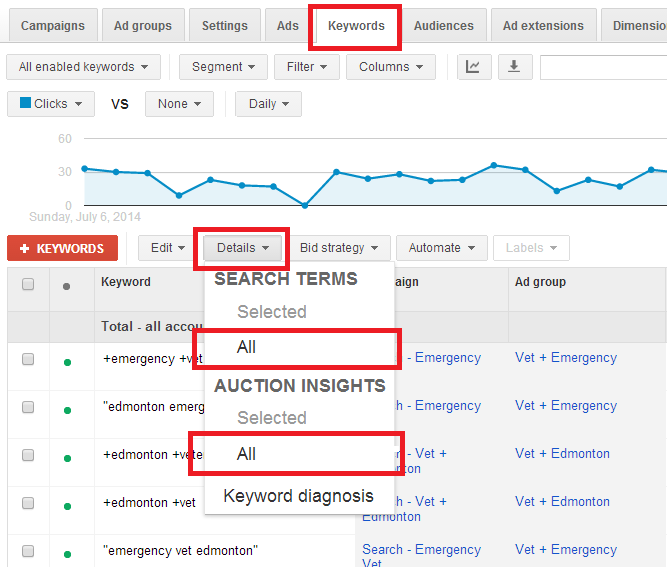
When you select “All” under “Auction Insights,” you will see how much of the total impression share your ads are receiving compared to other competitors targeting the same keywords. A high percentage means your ads are showing just as often as other competitors, if not more so.
The “Top of page rate” indicates the amount of times your ad was in the top ad position out of the total possible impressions. In Figure 2, the Auction Insights report shows this particular ad is showing ads 84.72% of the time and reaches the top of the page 94.37% of the time.
Key Takeaway Points
Track changes in key performance indicators (KPIs) in a spreadsheet to see how your campaign evolves over time. Make notes on when you made a change so you can see how the change affected the campaign’s performance.
Customize the columns of your dashboard to show “Competitive Metrics” such as Search Impression Share, Search Exact Match IS, Search Lost IS (Rank), and Search Lost IS (budget). These percentages show when you need to increase your budget or improve your campaign’s settings and keyword quality score.
Check the Search Terms report and Auction Insights report to see what people are actually searching for, and how often your ads are showing up relative to your competitors. Check the Search Terms report and Auction Insights report to see what people are actually searching for, and how often your ads are showing up relative to your competitors.
Get Help from a Google AdWords Certified Professional
Don’t get overwhelmed by KPIs, Competitive Metrics, and locating the right Search Terms. Get help from experienced Google AdWords Certified Professionals. Call 1-800-IMATRIX today for a free PPC consultation.